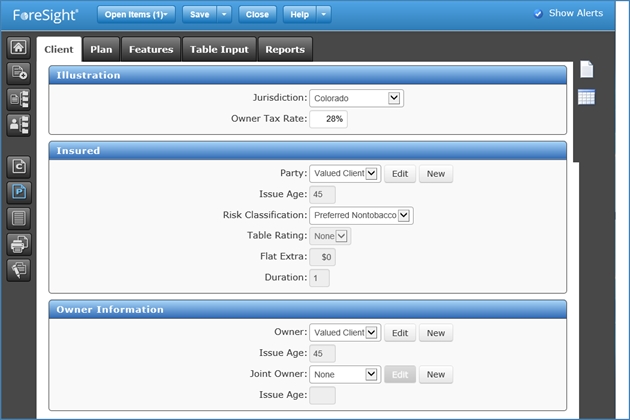Page Views
ForeSight senses the screen width and re-sizes the screen to maximize viewing comfort in either full view or optimized view.
Full View
When ForeSight senses a screen width greater than 1200 pixels, it displays the screen in full view with the navigation pane on the left side and the information pane on the right side fully visible. The icon for the active page or group of pages is blue. In the following example, the VA product pages are active. The following example labels Standard page elements (Banner/Menu Bar, Content Pane, Information Pane, Navigation Pane).
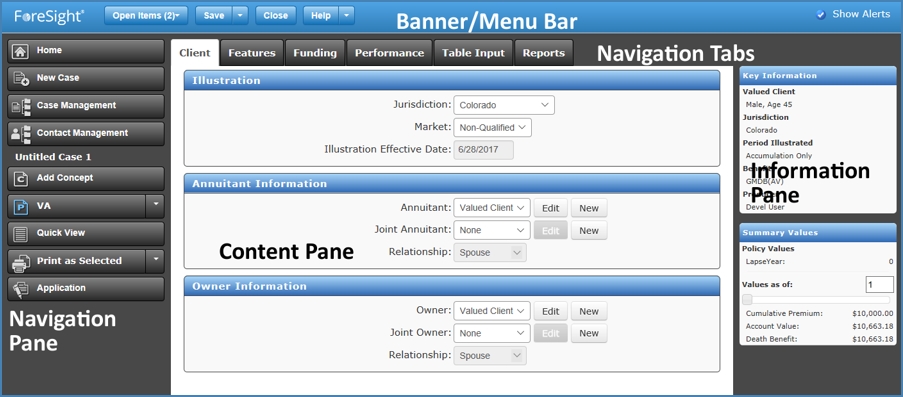
Optimized View
When ForeSight senses a screen width less than 1200 pixels, it re-sizes the screen by shrinking the left side navigation pane and right side information pane to their minimum icon sizes as shown below. Point to an icon in the minimized right side pane to expand the information pane. Click an icon on the left side to go to the associated page. The icon for the active page or group of pages is blue. In the following example, the Product icon is blue, which indicates the product pages are active. Point to an icon in the minimized left side pane to expand the navigation pane and click a navigation button to go to the associated page.